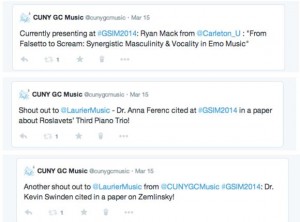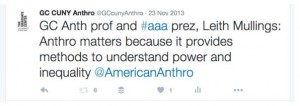CUNY Graduate Center Best Practices Documentation for Social Media Fellows
Program Social Media Coordinator: Chris Caruso
Program Social Media Fellows:
Naomi Barrettara
Courtney Drayer
Paul Hebert
Marilynn Johnson
Jennifer Prince
Jennifer Stoops
Mark Porter Webb
Table of Contents
- Making Department Newsletters
- Live Tweeting Academic Events
1. Making CUNY Academic Commons Sites for Programs
Making Commons Sites for Programs
Who are your stakeholders?
Check in with EO regarding program stakeholders to involve in the process.
Initial Planning
When making a Commons website for a specific program, it is important to start by mapping out your intended purpose or intent for the site, as well as some of the core functionality that are your “non-negotiables”. This will help guide many of your initial decisions in choosing a theme, etc., and hopefully prevent you from going through multiple theme changes, which may involve extensive work in re-building menus and other structural elements. It will also help you to explain the core social and technological functions your site will provide to users and/or administration that wonder “what the point of the website” is. The following list is a series of questions or points to consider as you begin planning:
- What is general service or function you wish the website to provide to the users?
- What will set the Commons site apart from the official Kentico Program websites? What will the Commons site offer to users that the Kentico website does not? And how can you create a flow of traffic between the two websites, so they work in harmony with one another instead of competing?
- What is your desired ratio of user generated content versus administrator generated content? If you desire a website where it is easy for users to create posts and interact with one another on the site, then you need to find a theme conducive to that and easy for users to learn (ie. NOT Oxygen).
- Think about your basic menu structure – do you want more than one menu, and if so, do you have a preference for horizontal versus vertical menus? Not every theme allows for endless amounts of menus, and many have menue limitations based on their layout (ie. it is impossible to have a vertical menu on the left side, or something to that effect).
- Do you want a calendar on the website, and what kind of features do you want the calendar to have? Do you want it to connect to Google calendar? Do you want the ability to have people reserve tickets and/or sign up for events through the calendar? Once you have a few themes in mind, check to see how they interact with the calendar plugins, as some themes have funny layout quirks that conflict with the calendar layout, and others have PHP libraries that conflict with the the theme library and can cause problems. It is best to discover these conflicts before you input a batch of events!
- Looks matter – and sometimes a desired aesthetic feature is much easier to implement in one theme over another. Do you want a front page slider? Do you want a specific layout structure? Do you want a specific color scheme? And can you achieve these desired aesthetic features in your chosen theme?
- What do you want people to see as your “Home” page? What kind of information do you want displayed? If you want recent posts displayed, make sure the theme allows for that on the front page.
- How much image manipulation are you willing to do in order to achieve a certain look? Some themes are more high maintenance in this area than others.
Commons Troubleshooting on Redmine
Redmine, http://redmine.gc.cuny.edu/projects/cunyac, is a support system for problems and questions about the Commons, a place to submit requests for new features, and a resource for resolving issues on your own.
You can use Remine if you are experiencing problems with a theme, bug, feature, or any element of the Commons site or if you would like to suggest adding access to a theme, plugin, etc.
To use Redmine, go here: http://redmine.gc.cuny.edu/projects/cunyac. Search the topics (under Issues) by looking through threads about specific issues, or create a ticket to address a specific problem you are having. Look under documents for some common definitions used on Redmine.
Create an account by going to Register in the top right side. Once you get the confirmation email, click the link to confirm your account and login for the first time.
Under My Page, you will see two categories: Issues assigned to me & Reported Issues. At http://redmine.gc.cuny.edu/documents/101 you can find summaries of “ticket” types and examples of problems people submit tickets for at Redmine.
2. Choosing a Theme
Twenty Eleven
Twenty Eleven is the “classic” wordpress blog theme; its fairly standard blog-style, but still clean and elegant, front page has been one of the default themes on wordpress for many years now. For pages that do not need a built in picture slider, but instead prefer a static header image that embeds nicely into the top of the page (below the title and above the main menu items), Twenty Eleven is a user-friendly option.
Pros
Simple and easy to use. With the custom menu, custom header, and custom background you can very quickly create a nice looking site with minimum hassle or surprises. There is a widget sidebar menu, as well as 3 widget footer menus and a “showcase sidebar menu” that allows you to put both static and dynamic content on your front page. Twenty Eleven works well with events manager plugin, jetpack plugins like twitter timeline and facebook likebox, and also combines well with the cincopa gallery plugin to embed picture slideshows into posts and sidebars.
Cons
As unique as you make the site with a custom picture in the header and brilliant color scheme, this theme will always have the classic blog feel. With no built in picture slider, you must look elsewhere (such as the cincopa gallery plugin) to have rotating pictures on your site.
A Core Set of Plugins
The Commons has a plethora of plugins available for you to use, and these plugins are your secret weapon in executing impressive and useful functionality on your website even if you are not a coding genius. The people who have created the plugin have done the coding for you – and it is your job to plug everything in correctly. The following table lists some of the favorite, most useful, and most powerful plugins available to you that the Social Media Fellows have found to be our “core” plugins. The chart lays out the main use of these plugins, as well as any pros or cons we discovered when using them.
| Plugin: | Function: | Pros: | Cons: |
Events Manager |
A calendar and events plugin | Has great flexibility, allowing events to be categorized and colour coded. It also allows for ticketing and reservations to be set up for an event. Multiple calendars can also be created. it plays well with many themes. | It is not integrate with google calendar. You cannot create hovering descriptions of events. |
Jetpack by WordPress |
A very powerful plugin that gives you a lot of different functionality. It allows you to add images to side bars, imbed social media feeds and track clicks/shares, allows you to have blog subscribers, administrative push notifications, and provides mobile optimization, among many other things. | There are so many things you can do with Jetpack, it really is worth installing and playing with. | We have not found any cons or conflicts with the plugin. |
WordPress SEO |
The first true all-in-one SEO solution for WordPress, including on-page content analysis, XML sitemaps and much more. | Opens up all kinds of possibilities to boost your search engine rankings, and modify meta data to specifically build and optimize your XML site map. | |
Contact Form 7 |
Allows you to create forms that users can fill out without being signed in or registered users of the Commons | Can be used as a contact form, an information submission form, or any page where you want people to fill in a field and submit the info to the administrator. Click HERE for an example. | |
Really Simple CAPTCHA |
Allows you to insert a Captcha into a contact form | This helps prevent spamming in the contact forms | People tend to hate Captcha’s….but then again, they hate email spam more! |
Email Address Encoder |
Encodes email addresses to help prevent spamming | This also helps prevent trolls from picking up email addresses listed on your page, ultimately helping to avoid posted email addresses from getting spammed. | |
Page Links To |
Allows you to create a post or page that links directly to a completely different URL. | This plugin can be helpful in making certain things link to external websites. (For example, if you want a slider image and post to link to an external website) | |
Add Link Widget |
Allows you to Add a sidebar widget to submit links to blogroll | ||
Using Widgets Wisely
Activating plugins will often activate new widget possibilities. Widgets allow you greater control over exactly how things are organized in the different geographical areas of the page. They also are the main way you can link up or embed external things into your site (such as a twitter feed.) Below is a chart of useful widgets to look out for:
| Widget: | Function: | Notes: |
Image (Jetpack) |
This widget will allow you to place an image in a specific area, and link that image to a URL. | |
Twitter Timeline (Jetpack) |
This widget allows you to embed a Twitter feed into your page. | |
Events: Events |
This widget is associated with Events Manager, and allows you to embed a list of upcoming events in a sidebar of the main page. | You can use CSS to adjust the way in which the dates and times are displayed. |
The Power of Post Categories
You can create categories for posts, and this can help you funnel, divide and organize posts. When constructing menus, you can link a post category directly to a menu title. Since posts can belong to more than one category, this will allow you to automatically send a post to more than one place on your website.
Integrating Social Media
Once you have installed the Jetpack plugin, you can link your twitter feed and other various social media platforms to your Commons site (such as integrating a twitter feed into a side bar). You can also add buttons to the bottom of posts and pages that allow people to easily share the page or post on their own social media accounts.
3. Making Student Resource Sites
Rationale
Student resources sites provide a comprehensive and easily searchable collection of materials that are pertinent for graduate students at different phases of their degree path. Frequently, important documents such as teaching syllabi, exam preparation resources, and proposal writing examples are scattered in different places both digitally in print, and finding the right resource in a timely manner can lead the searcher on a wild goose chase. Student resource websites aim to place all relevant student support materials in one central location where students can both share and download resources at their leisure.
How to Start a Resources Page
Step 1- Create a wordpress blog on the CUNY Academic Commons
You may use a simple theme (such as Twenty Eleven for example) as a photo slider is not necessary for this type of page. If you would like to make it more complex, a theme such as Oxygen would allow you to have a photo slider that highlights the latest documents that have been added to the site.
Step 2– Create a series of post categories
(Scroll over the “post” tab in the dashboard menu and click “categories”) that correspond to the types of materials you will be uploading. Examples include: “Teaching,” “Exam Prep,” “Research,” etc. If you have sub-themes that correspond to your categories (such as “1st Exam” and “2nd Exam”) you should also create these sub-themes as categories as this will allow you to organize them appropriately as menu items in the next step. Most of your menu items will be categories as this will allow the website users to upload materials into separate posts that can be easily organized by simply clicking the appropriate category box before they publish the post.
Step 3- Create a menu to organize your categories
Make sure you have created a new menu, and then selected the menu you have created as your primary menu (this will be done under the “Manage Locations” tab at the top left side of the page). Then you can click on the “Categories” tab and select all of the categories you would like to add to your menu. Once on your menu, you can put the categories in the order you would like and place the sub-themes under the appropriate categories. Here is a screen-shot of the Anthro Student Resources Page menu:
You will notice that most of these menu items are categories (created in the manner described above). There are a few menu items that are labeled as “Custom.” Custom menu items allow you to link a menu item directly to a webpage (often a web page not on your site) OR they allow you to create umbrella menu items that are not clickable hyperlinks themselves, but merely serve to nest the sub-themes below them on the menu. In other words, if you were looking at the front end of the web page connected to the above menu you would not be able to click on the tab “Graduate Courses,” but scrolling over it, you would see “Grad Faculty Syllabi” and “Course/Workshop Requests” pop up as clickable links. To make a “Custom” menu item that serves to nest other menu items but is not itself a clickable hyperlink, simple write any website url you like (for example: www.dog.com), title the link in the “Link Text” box the appropriate sub-theme name, and click “Add to Menu.” Once the custom menu item is added, be sure to go in and erase the url you have added or your menu item will actually link to www.dog.com!
Finally, another option for menu items is to make them pages. Pages are good for housing types of information that are relatively static and not a collection of different documents. For example, if you have a path to degree pdf or prezi, you may want to create a page to describe what those items are, embed the prezi, and place a link to download the pdf. You must create the page (scroll over “Pages” and then “New”) first before you can add it to your menu.
Step 4- Start collecting and uploading materials
Most materials will go into posts. simply create a new post, and then click the “Add Media” tab above the text box. Click the “Upload Files” tab and upload the appropriate material to the media library. Be sure to title the material clearly and concisely then click “Insert into post.” Where appropriate, you may want to write a short description of the resource below the link to download the material (often you can copy/paste the opening paragraph of a proposal or the overview of a syllabus).
Step 5- Invite students to access the page
To make the website visible only to the appropriate students start a new group and link the site you have just created to the group. Click the bubble that says “I would like to make my blog visible only to members of ______ group.” Once you have done this, you will need to invite the appropriate students to join the group so they can view the page. You can also create a link on your program page to the resources page, though it is best if their is some sort of transition page (with instructions for how to join the group) so that those who are not already members of the group know what to do to gain access to the page.
4. Making a Group on the Commons
Rationale
Creating a group on the Commons serves a similar function to a resources site – to provide a comprehensive and easily searchable collection of materials that are pertinent for graduate students with a shared goal or interest. A group can provide a shared digital space for students with the same interests to exchange ideas and research, and it can also provide a place for faculty and students to communicate and share documents within a specific class (replacing the use of DropBox or Blackboard.) A group can also provide an alternative to a student resource site, as it can serve a similar function but remove the step of creating a website first. By default, documents shared in a group on the Commons are only available to members of the Commons. Privacy settings can be made even more restrictive with a mandatory membership request, if desired. While a resources group provides an extra layer of privacy and exclusivity, it may also be more difficult to get students to actively use a group, because it requires the extra step of signing up for the Commons and/or requesting membership.
How to start a Group
Step 1 – Create a wordpress group on the CUNY Academic Commons
Choose a name for the group, and add a description that informs users what the function of the group is. This step will also require you to choose how open or closed the privacy settings of the group will be. You can also upload an “avatar” or group image/mascot/logo at this time.
Step 2 – Create a series of file folders and shared documents
Click the “Files” tab from the left sidebar menu, and click “Upload a New File” button. On the right hand side of the new file upload screen there will be a “create new file folder” option. Create a series of file folders that correspond to the types of materials you will be uploading. Examples include: “Exam Prep,” “Syllabi Share,” “Professional Development Handouts” etc. If you want to create documents that group members can collectively edit and share, go to the “Docs” section in the left side bar, and create a shared document. Pay attention to the “Settings” underneath the document – this area allows you to manage you can see the document, who can edit the document, and who can post comments underneath the document.
Step 3 – Invite students to access the group
In the left sidebar, click “Send Invites”, and start reaching out to students that are already on the Commons to join the group. If there are not very many students in your program that are active on the Commons, you may need to enlist faculty help, mass mailing lists, and social media to get people to first join the Commons, and then join the Resources group.
5. Making Commons Sites for Individual Professors & Students
1) Make sample website yourself
The first step to getting students and professors in your department to create a website on the Commons is to show them what such a site would look like. It can be hard for them to imagine how it would work. So find someone in your department who needs a website — if could be yourself, another student, or a professor — and build a beautiful personal site on the Commons. Here are a few examples from philosophy. Faculty: http://neale.cunyac.reclaimhosting.dev/ http://devitt.cunyac.reclaimhosting.dev/ Student: http://laurakane.cunyac.reclaimhosting.dev/
2) Email department about availability
Let people know that you are available to help host websites on the Commons. Inform them that the Commons is free and easy to use. Link them to the sample site you created to show them how it can work for someone in your department. Make yourself available to meet them.
3) Make websites
There are three ways to make the website. You can either meet with the person and make the site with them watching you, occasionally letting them add things on their own as they learn. Another option is to make a simple website for them to build from. One reason to go this route is that some of the things you must do to set up the website are not things they will ever have to do again so there is not so much point of them learning how to do it. They can edit it from there. A third option is a combination of these two. Keep on the lookout for others who need sites. Eventually people might ask you for help. Suggest to groups in your department — for example, the organizers of a grad conference — that they host their site on the Commons as well. Student group site: http://xphi.cunyac.reclaimhosting.dev/
4) Prepare for a range of abilities
When you are working with faculty members and students to create their websites you will need to begin with gauging their technical abilities. This is the trickiest part of working with them. By the time you are helping others to make their websites, you will be conversant with WordPress and it can be difficult to know how to translate your knowledge into terms a novice will understand. Start out slow. Make sure they are with you. If you are training someone in person narrate what you are doing.
5) Make yourself available for question help
Let the faculty members and students you help with their websites know you are available to help if they have issues. Most won’t contact you but occasionally one might. Often what they ask about is something that will be very easy for you to fix.
6. Using Social Media to Promote Programs
Prior to establishing accounts on various platforms
If you do not have access to your program’s email account ([email protected], for example) or you don’t wish to use the GC account, it is extremely useful to create an email account through Google that is dedicated to social media. This Google account will come in handy for establishing a Google + Page (below). Try to aim for consistency with the naming of your accounts to help with branding.
- Facebook’s terms of use stipulate that you must create a Page (rather than a personal Timeline or profile) to represent an organization. While you lose the ability to friend folks, you do have access to Page Insights, which provides metrics about your your traffic. Once you’re logged in through a personal account, visit https://www.facebook.com/pages/create to get started.
- Designing the look and feel of your Page is a creative and evolving process. Select a profile image and a cover image that illustrate your program. Please note that the GC logo may not be manipulated, so select other pictures and words that express your program, the Graduate Center, and CUNY.
- Adding content on Facebook is fairly intuitive. You’ll get a sense for what type of content is most popular, but in general, celebratory photos of students, staff, and faculty (successful dissertation defenses, for example) are engaging and appreciated.
- The key to using Twitter successfully is to carefully select people and organizations to follow. You may want to survey your program to find out which students, faculty, alumni, and staff members are already on Twitter or you can simply search their names on the platform. Following others encourages them, in turn, to follow you. Building a Twitter base ensures that your tweets are amplified and retweeted.
- Beyond people directly connected to your program, the Graduate Center, and/or CUNY, follow researchers in your field, professional organizations, similar institutions, activists, journalists, journals, etc. You may see your role as Program Social Media Fellow as part curator: You filter and promote news and opportunities that apply to your field.
- Try to use and create hashtags. Examples of hashtags that are used are: #cunyphilalum #gc365 #cunyphilstudent #cfp #philphd #gradconf #satire #johncage #induction #mappingconsciousness
- A reasonable goal is to have about one tweet or retweet each day.
- Consider following accounts that share news of CFPs. This can be a great way to learn of content to share with others on twitter or you Commons site.
- Add images whenever possible. Tweets with images seem to get shared more.
- Design a campaign or latch onto existing campaigns such as black history month.
- Follow back followers w/highest # of followers (over 10k) and look for opportunities to have original engagement with them.
- A good tone for departmental twitter feeds is: neutral, professional, authoritative. Avoid pronouns (‘I’ ‘we’) can help establish this feel.
- Generate and maintain lists (students, faculty)
- Set up twitter cards for your Commons sites so that tweets that link from your site automatically show an image and some of the text when clicked on.
Twitter Analytics
Twitonomy
Twitonomy, at twitonomy.com, is a great tool to analyse your twitter feed. For each tweet it shows favorites, retweets, retweeted by and potential reach. This is helpful to see what sorts of tweets are successful. It also shows the most active users and where your mentions are located.
Tips for Live Tweeting Events
1) Create and Use a Hashtag
Hashtags (#) are like a category markers for twitter, allowing users to look at an aggregating list of all the tweets from all users that have been marked with a specific hashtag. Create and decide on a hashtag prior to an event, and be deliberate about making your hashtag known. Always research your event hashtag ahead of time to be sure that what you have chosen is unique. And be sure to advertize your hashtag at the event, with posters, signs, and powerpoint signs that make it very visible to the attendees. Example:
2) Plan who is going to be live-tweeting and when
Always plan who is going to be in charge of live tweeting an event, when they will be active, and if they will have help from others. If you (the Social Media Fellow) are not going to be in charge of live-tweeting for the entirety of the event, then be sure that your helper is aware of any rules and conventions that need to be followed on official GC feeds. And it is important that the person live tweeting be knowledgeable about the content of the event, so that they are able to discern what content will make for good tweeting. Note that live-tweeting an event is like having a full-time job throughout the entire event – so don’t expect the person live-tweeting to be able to do anything else at the same time.
3) Bring the Right Equipment
Make sure you have a device with you at the event that can be connected to the internet, will allow you to type easily and quickly, and will not be co-opted for other uses. if you suspect that you will need to search for video or audio examples as part of your live tweets, be sure to bring headphones.
4) Pay Attention and be Discerning
It sounds obvious, but the person live tweeting must pay attention to what is happening, and be able to pick out quotes from people speaking that will make good tweets. Keep a word doc or basic text editor open as a “scribble” area where you quickly jot down quotes as people are speaking that you can then transfer and craft into a tweet. Research prior to live-tweeting (cultivate an arsenal of handles, places, research, images).
5) Use Attribution as much as Possible
When quoting people, make sure to attribute them, and use quotes and shout outs in tweets as an opportunity to tag other twitter followers via twitter handles.
6) Do Your Handle Homework
Related to point 5, if at all possible, it is very helpful to get a hold of program info ahead of time so that you can do your twitter-handle homework. Prepare a list ahead of time of presenters or important event-specific people that have a twitter account, and keep an archive list of their names and twitter handles. if you are live tweeting a conference, see if you are able to get a hold of any bibliographies or powerpoints ahead of time from the presenters that will give you insight into the sources cited in their paper. If you see specific scholars listed on a bibliography that you know are affiliated with a specific institution, see if that institution or specific department within an institution has a twitter account, and add the handle to your archive. If there are any scholars or sources listed in bibliographies and abstracts that are connected with alumni of the GC, capitalize on the opportunity of connecting them with the GC twitter handle. If there are any sponsors for the event or organizations that play a special role in the event, research their twitter handles ahead of time and add them to your archive, so you can copy and paste them into tweets on the fly. The more you are able to pull other twitter handles into your tweets, the more eyeballs you will draw to your twitter feed, and the more doors you open to twitter conversations. Example:
7) Use Rich Media
Try to integrate photos and videos into your tweets whenever possible. Snap a photo of the organizing committee for a conference and post it on the feed. If a specific recording, piece of music, cultural icon, work of art, etc., is being discussed, open another tab and attempt to find an image or youtube video related to the discussion that you can incorporate into the live tweet. (Note: Headphones are important)
8) Always Follow Back
Live tweeting events often garners more followers in a short amount of time, as people using the hashtag will follow the feed, and the people you mention in posts will likely begin following your feed as well. As much as possible, try to follow those who begin following your feed throughout the live-tweeted event. It increases the chances that other people will see your feed and follow you.
9) Plant some Re-Tweeters
Talk with members of the organizing committee of an event, and any friends you know are attending that also have twitter accounts. if possible, plant some designated re-tweeters in the crowd who know you will be live tweeting the event, and are committed to re-tweeting. This will help promote interaction and use of the hashtag.
10) The After-Life of your Live Tweets
Think about ways of linking back to the rich dialogue and discourse created by a live-tweeted event. A series of live tweets could be turned into a timeline or interesting visualization via a service like Storify, which could then be turned into a follow-up tweet or facebook post.
Organizing, Optimizing & Automating
In order to streamline and optimize your efforts in managing multiple social media feeds, it is beneficial to utilize a social network aggregator. An aggregator will allow you to connect your all your social media networks in one place, and they provide tools for scheduling posts/tweets, tracking traffic, and monitoring your various feeds in one place. The most important functions of a social network aggregator are as follows:
1) Scheduling Posts
Many aggregators allow you to write and prepare posts and tweets, and schedule them to be sent or deployed at a future time. If you have a schedule of upcoming events for your program/department (ie. recital schedule, colloquium schedule, student meetings, exam schedule, etc.) you can pre-program and schedule a roster of posts and tweet related to those events in one sitting, allowing you to plan long term strategies and not have to worry about posting scheduled events on a daily basis. You can also schedule a single post to be deployed on multiple networks simultaneously.
2) Aggregating posts from people you follow
Most social network aggregators will amalgamate the posts and tweets from people you follow or are connected with on all your networks, and amalgamate them into one news feed. This will allow you to scroll through all the activity from people/orgs that you follow, and easily share posts and tweets that you will would be of interest to your followers. Re-tweets and shared posts can also be scheduled for future times, allowing you to spread activity out over the course of a day if desired.
3) Tracking Posts and Conversational Flow
Social Media aggregators usually keep their own stats for your account, allowing you see post analytics for your account. They will also track when people re-tweet, share, re-post, tag, or direct message any of the aggregated accounts, allowing you to see and respond to various interactions on your various feeds in one place.
Social Media Aggregators
There are many different social network aggregators available, and this section provides pros and cons of different aggregators the Program Social Media Fellows have used in the past:
HootSuite
Allows you to aggregator Facebook, Twitter, Google+, LinkedIn, Foursquare, WordPress, and Mixi accounts in one place. For each network that you have added, you can customize the different “feeds” you want to see in your dashboard for that network. For example, in Hootsuite Image #1, you can see that for the GC Music Program Twitter account dashboard in Hootsuite, the manager/user has chosen to have the following feeds visible: “Home Feed” (aggregates tweets from followed accounts), “Mentions” (whenever other twitter accounts tag or mention the @CUNYGCMusic in their tweets), “Sent Tweets” (all the tweets sent from the account, in reverse chronological order), and “Scheduled tweets” (so you can see what is coming down the pipe). Hootsuite is able to pre-program and schedules posts, and you can post to more than one feed at one time (see Hootsuite Image #2). Two other great features of Hootsuite: it has very robust analytic capabilities, and it has a mobile app for both iPhone and Android that will sed you alerts and allow you to manage your feeds on the go.
Social Network Aggregators at a Glance
| Hootsuite | Tweetdeck | Twitter Counter | Twtrland | |
| Manual Scheduled Posts | ||||
| Auto-Scheduled Posts | ||||
| Facebook Integration | ||||
| Twitter Integration | ||||
| Google+ Integration | ||||
| LinkedIn Integration | ||||
| WordPress Integration | ||||
| Foursquare Integration | ||||
| Simultaneous Posting to Multiple Feeds | ||||
| Image Attachment to Posts/Tweets | ||||
| URL Shortener | ||||
| Basic Analytics | ||||
| Email Alerts | ||||
| Multiple Followed Feed Aggregator | ||||
| Build + Export Custom Timelines | ||||
| Browser Plugin |
7. WordPress SEO
Global Changes
SEO by YOAST
The most useful plugin we’ve found for optimizing search engine results is the SEO plugin by Yoast. The guide here will refer to the plugin in the different sections below.
Permalink structure
Permalink Settings manages the structure of the web address to which your posts and pages are published. It helps to have key words in the address for a page. The easiest way to achieve this is to set permalinks to default to the post name.
You’ll find the permalink settings under Settings => Permalinks. If the site is large (such as a program-wide Commons page) consider using a custom permalink structure such as /%year%/%postname%/. The numbers reduce some of the burden creating unique titles, but also help the webpages work in Google News.
Post/Page Suggestions
Title
The title of a page or post is one of the most important factors in search result rankings. It is also the first line people see in search results, followed by a text snippet and a URL. Search engines put more weight on the early words as do people scanning search results, so if your keywords are near the start of the page title you are more likely to rank well. Google only displays 70 characters for titles. If your title is longer, it truncates the title at 69 characters and adds an ellipses. Consider this when creating a title.
Snippet
The Snippet preview in the Yoast plugin displays what will be displayed by google in search engine results. It includes the title of the page, a short description and the url.
Below the snippet preview are the snippet settings including Focus Keyword, SEO title (automatically generated), Meta description, and meta keywords.
Focus keyword/phrase
This is a natural language phrase you choose to sum up your page. It should be short and to the point. It does not affect anything Instead, Yoast determines if this phrase is used in the parts of the page settings that most impact search results. If the phrase appears in 3 or more sections, the page is Search engine optimized.
SEO title
The SEO title is automatically generated from the page title and from the settings. Shorten your post/page title or reword it to better appear in the snippet view or match the focus keyword/phrase.
Meta Description
This is similar to the WordPress “excerpt” section; it allows you to craft a custom description for the search engine snippet – ideally one that includes the keyword/phrase. If you do not create a custom description, the first line of text is displayed. This may not always be the most descriptive sentence for searchers.
Meta keywords
These are automatically generated, so you don’t really need to fill with these.
8. New student trainings
Rationale
Digital resources–such as program and resource sites on the CUNY Academic Commons, relevant facebook and twitter accounts, digital citation/reference software, and the countless GC listservs–are vital to successful student life. Yet, most new students arrive to the Graduate Center with very little knowledge about the the important resources at their disposal. New student trainings serve to inform these students about such resources and give them basic training in how to navigate and utilize them.
Tips for organizing new student trainings
The purpose of this training may be to introduce new students or faculty to the departmental social media or to the digital resources that the GC offers. It could be done in a first year required course, a faculty meeting, an executive committee meeting or before the beginning of a colloquium talk in your department. Training can be focused on several different things: signing up for the CUNY Academic Commons and creating a profile, creating an online CV or simple research website, discussing best practices in research related social media, or a more advanced workshop on website creation.
Find a Time
Finding a time when all of the new students in a given cohort are available can be tricky. Try to piggy-back your training with a new student orientation session at the beginning of the academic year, or before/after/during a required first-year course where all students will be present. Talk to your EO about the best time/place to give your training.
Find a Space
Have the training in a location where every person can have access to either their own computer and a workspace or in a computer lab. The library has a computer lab that you can reserve ahead of time with # computers and a presentation screen.
Set Up Sites in Advance
Set up the various sites before everyone gets there, so that you can walk them through, as a tour, rather than a static presentation.
Collect Swag
Hand out Commons items, such as coffee mugs, magnets, and screen wipes. These can be found by contacting Matt Gold at CUNY Academic Commons.
Email Attendees
Send out an email describing what you will cover in the training, making sure to tell everyone what to bring. Some things they may consider preparing ahead of time include: a headshot or photo of themselves that they can use for their profile, their updated CV, images of their research site or research related images and links to affiliated research institutions, departments, or organizations they may work with.
General Suggestions
Click here for a prezi with 10 general suggestions for the planning and delivery of successful training sessions.
Sign Up Attendees for Commons
Walk them through the steps to get them signed up for the Commons. Be warned that this step may take longer than you imagined it would, especially if the audience is not as familiar with creating digital profiles for themselves. You may also want to tell your audience that they can make changes to their profiles later if it seems to be taking much more time than anticipated.
Demonstrate
Demonstrate by using a test site or test academic commons page. Show them examples of online CV pages, websites and other social media pages.
Explore Commons Needs in Audience
Then explore the ways in which people use the commons. You may want to direct them to the 10 ways to use the commons page, which will help them further explore the commons beyond your training: http://help.cunyac.reclaimhosting.dev/10-things/
Let Other Experts Shine
Many incoming students have vast knowledge of new and cutting edge digital resources. Don’t be afraid to let them share what they know to the group; you probably won’t be the only digital “expert” in the room, though you probably will be the one that knows the most about how things work (and don’t work) at the GC.
Contact Information
Give your audience your GC card or your email and tell them to contact you if they need help setting up a site or have comments about the social media pages for the department. If presenting in a class, send an email with the various sites listed to the entire class via the professor. If presenting in a faculty or other meeting, prepare a short handout with a list of the departmental sites and your contact information.
9. Stats / reporting
Collecting Stats
- Install Jetpack data tracking to wordpress sites
- Add google analytics to wordpress sites
- WordPress has many stats now with maps
- Twitter has many sites websites you can add your handle to and get information and visualizations, tweetstats & twittercounter e.g.
Reporting Stats
- Keep EO updated as relevant events happen
- Tweet and post when reach milestones in stats, 10,000 views, e.g.
- Ask to present each semester at EC meeting
- Keep reporting simple and visual
- The people you are presenting to won’t really know what you’re talking about and might have a limited interest so stick to the highlights
- Make your presentation attractive
- Report on each social media site
- Have a summary page
- Here is a sample social media stats report: http://philosophy.cunyac.reclaimhosting.dev/files/2013/12/Philosophy-Social-Media-Stats.pdf
10. Making Department Newsletters
Newsletters
Creating a department newsletter is a great way to showcase the achievements of your department and collect content that you can share on social media platforms. It also provides an opportunity to share with your department news of the work you have been doing in social media.
Design
To begin creating your newsletter you need two things: images and text. For images you can look online. Look through images you have shared on social media or that are on accounts of others in your department. For text, work with your EO to collect blurbs from various members of the department. You can use fancy design software, but microsoft word is sufficient to make a nice document. If you are planning on mailing paper copies of your newsletter you will want to keep this in mind when creating the layout. For easy mailing, make it so that your newsletter can be folded, with the mailing information on the top back page. You should leave space for address labels and include a non-profit mailing code if applicable.
Distribution
You should distribute your newsletter in paper form and electronically. Electronic distribution possibilities include, linking to a PDF from your department website, taking screenshots of pages and posting them to facebook, then tagging people, posting those screen shots to twitter and pinterest, and linking to the newsletter from your Commons site. You should also print paper copies of the newsletter if possible. This is one way to engage people in your department who have very little online presence; you should also think of the newsletter as a chance to get such people to your websites and other online content. Examples of possible places to send your newsletter include the following:
- top 50 philosophy departments (undergrad) & internat’l programs
- 15 to the provost
- CUNY schools
- & other programs at the GC
- all alumni and current students
- prospective students
- student lounge copies
Content
Examples of the types of sections you might like to include in your newsletter include the following:
- letter from the EO
- organizers of the student conference
- excerpted portions of president’s emails to make short blurb
- admissions committee report – accompanied by graph about gender equality found elsewhere
- solicited content with word-count and deadlines
- program spotlights (unofficial interest groups)
- center highlights (kripke center) with image of directors
- concentrations?
- student and alumni accomplishments collected through advertized survey on the commons and email
Collecting Student and Alumni Info
To collect information about your department for your newsletter, it is recommended that you make a form/survey on google docs to solicit info. In this you should make certain entries required and give examples of the sort of answer you are looking for. You should announce this on social media and by email.
Recommended Newsletter Questions
- position (fac, student, alum)
- name
- title for alum
- books
- articles
- presentations
- grants/awards
- advancements
- other
11. Live Tweeting Academic Events
What is Twitter?
Twitter is a popular social media platform; it is similar in a number of ways to other social media platforms, such as Facebook. On Twitter, users compose short 140 character messages or “tweets” which are posted to the account. In addition to text, tweets can include links, images, and videos. These tweets are visible to anyone who looks at the Twitter page, and to other users who “follow” the account. A Twitter feed consists of all the tweets of all the followed accounts in a chronological stream. Users can then “favorite” or “retweet” the tweets of others. When someone retweets a tweet it goes out to all their followers. Twitter is an effective way to reach a large audience with a message and has been used successfully in many marketing endeavors, from to traditional marketing efforts such as creating buzz for television broadcasts, to political movements, such as #blacklivesmatter.
What is Live Tweeting?
Live tweeting is when some event is documented by Twitter users. It usually consists in those at some event sharing content, images, and so on in real-time. It often is accompanied by an event hashtag, which provides a way to see all the related tweets. For more on hashtags, see below.
Why Live Tweet an Academic Conference?
Live tweeting allows the ideas, scholarship, and greater conversations that occur at a conference to have a life outside of and beyond the select audience in attendance and number of days the conference is running. It can function as a mechanism to archive or “storify” a conference topic and it can also provide a platform in which conference attendees can connect with one another. Most importantly, live tweeting allows the conference committee to connect the scholarship and presenters being featured at their conference with the greater academic community, and it can help place/situate the topic, presenters, and the institutions they come from within the larger academic field. In order to connect the live tweeting with other Twitter users and institutions, it is important to create, promote, and use hashtags and Twitter handles (as is explained in greater detail in “Before the Event,” sections 1 – 5).
What is in this Guide?
The guide below includes recommendations for what to do before, during, and after live tweeting a conference. It was prepared by the CUNY Graduate Social Media Fellows in Anthropology, Earth & Environmental science, English, Hispanic and Luso-Brazilian Literatures and Languages, Music, Philosophy, and Urban Education who have experience with Twitter and live tweeting.
The information in this guide includes:
Before the event
- Create, promote, & use a hashtag
- Plan who is going to be live tweeting and when
- Preparatory research & handle homework
- Pre-scheduling Tweets
- Bring the right equipment
During the event
- Pay attention & be discerning
- Use attribution as much as possible
- Use rich media
- Usually follow back
- Plant some retweeters
After the event
- The after-life of your live tweets
BEFORE THE EVENT
1) Create, Promote, and Use a Hashtag
Hashtags (#) are like a category marker for Twitter, allowing users to look at an aggregating list of all the tweets from all users that have been marked with a specific hashtag. Create and decide on a hashtag prior to an event, and be deliberate about making your hashtag known on Twitter and on other social media accounts. Always research your event hashtag ahead of time to be sure that what you have chosen is unique, or can be successfully adapted and/or reused within your context. And be sure to advertise your hashtag at the event, with posters, signs, and PowerPoint slides that make it very visible to the attendees. Inclusion of the hashtag in the conference program is advantageous, if possible. It can also be helpful to have panel hosts remind the audience of the hashtag at the beginning of every session. If you are the conference organizer, a consistent and “official” hashtag helps to alleviate confusion and multiple audience-generated hashtags. One hashtag to rule them all.
Be mindful of Twitter etiquette: It is considered most effective to use the hashtag in retweeting to ensure that your tweet is connected to a larger conversation and it can be easily located after the event to be part of the showcase/story.
Example 1:
Example 2:
Example 3:
2) Plan who is going to be live-tweeting and when
Creating a Live Tweeting Team – Suggested Roles and Responsibilities
- Preparatory Researcher: (compiles pre-drafted tweets beforehand, and makes an archive of Twitter handles and hashtags they can use throughout the conference
- Master Tweeter (The person designated to write/craft tweets
- Designated Retweeter: (retweeting using the hashtag)
- Post-Conference Curator: (curating/showcasing highlights after the event)
Always plan who is going to be in charge of live tweeting an event, when they will be active, and if they will have help from others. If you (the Social Media Fellow) are not going to be in charge of live-tweeting for the entirety of the event, then be sure that your helper is aware of any rules and conventions that need to be followed on official GC feeds. And it is important that the person live tweeting be knowledgeable about the content of the event, so that they are able to discern what content will make for good tweeting. Note that live-tweeting an event is like having a full-time job throughout the entire event – so don’t expect the person live-tweeting to be able to do anything else at the same time (i.e., not fixing any tech problems that arise!)
If you have a multi-room conference happening, plan if you want more than one person to be tweeting from each conference “locale.”
Note: If you are the administrator on a Program account, you should be aware of the advantages and disadvantages of sharing the password to the account. If you feel anxious about sharing the password, encourage folks to tweet from their personal accounts and to use the official hashtag. If you do choose to share the password on your Twitter account for the duration of the event, you may want to change the password after the event.
3) Preparatory Research and Handle Homework
Related to points 4 and 5, the more research that is done ahead of time, the easier it will be for the person live-tweeting. While live-tweeting appears on the outside to be a very “in the moment” type of endeavor, there is quite a bit of research you can do ahead to time to make your tweeting activity as effective as possible.
- Unless the event you’re tweeting is in its first year, it is valuable to review the tweet history of the conference by looking at previous years. Research the official hashtag(s) from years past and note participants, complementary hashtags, content. Search for the history using the older hashtag. If your event is in its first year, you may want to consider looking at tweet histories from similar conferences.
- Begin by making a master document or archived list type of document for your preparatory research.
- If possible, get a hold of the conference program ahead of time so that you can do your Twitter-handle homework.
- Research all the presenters, and if any of them have Twitter accounts, add their handles to your archive list. Save professional photos and book jackets in order to tweet images during the event.
- Research the schools from which each presenter is coming from, looking up if the school has a Twitter account, and if the specific department they are coming from has a Twitter account.
- Add all of your findings to your Twitter list, so that you can quickly connect your tweets about a specific presenter to the school they represent.
- If you are able to get a hold of handouts, bibliographies, or presentation slides ahead of time, you can use these materials to research other possible Twitter accounts. That will give you insight into the sources cited in their paper or elements that will be part of the presenting. If you see specific scholars listed on a bibliography that you know are affiliated with a specific institution, check if that scholar has a Twitter account, and check if the institution or specific department within an institution that they are connected with has a Twitter account. Book jacket images also make for easy prep work when associated with scholars who are speaking.
- Add all of these handles to your archive list. If there are any scholars or sources listed in bibliographies and abstracts that are connected with alumni of the GC, capitalize on the opportunity of connecting them with the GC Twitter handle.
- If there are any sponsors for the event or organizations that play a special role in the event, research their Twitter handles ahead of time and add them to your archive, so you can copy and paste them into tweets on the fly.
- Consider doing #FF before the event with presenters, moderators, and organizers as a way to alert them and their followers to the conference hashtag and get them engaged.
What is #FF ? Follow Friday! Recommended practice – In a single tweet, assemble a small group with a likely connection (Follow these magical witches and wizards!) or a personal suggestion for why your followers should follow a specific account. It is not considered good practice to recommend a random group of accounts.
The more you are able to pull other Twitter handles into your tweets, the more eyeballs you will draw to your Twitter feed, and the more doors you open to Twitter conversations.
Examples:
Using social media aggregators such as Tweet Deck, HootSuite, and Tweet Bank can allow you to pre-schedule tweets at certain times throughout the event, or even before as part of your advertising efforts, for example, a #FF tweet.
For more information on social media aggregators, check out the Program Social Media Fellows Best Practices.
Pre-scheduled tweets can be used for event announcements, (Ex: Today at 215p, check out @MichaelJDumas’s talk: Critical Race Studies in Education – Hyatt, East Tower, Gold Level, Grand CDEF #AERA15) and are particularly useful for multi-room events to clarify where upcoming panels, lunches, or receptions will be held.
As always, mention the handles of presenters and moderators (see section 3 above) and use rich media (see section 8 below) whenever possible.
If relevant, pre-schedule tweets to remind followers of the other platforms where the hashtag is in use such as Instagram and/or Facebook.
5) Bring the Right Equipment
Investigate the wifi quality/availability of the conference space. If you suspect that connectivity will be an issue, you may want to inquire with IT to see if anything can be set-up specifically for the conference such as a wireless router. Otherwise, cell phones might used as hotspot device. Make sure you have a device with you at the event that can be connected to the internet, will allow you to type easily and quickly, and will not be co-opted for other uses. If you suspect that you will need to search for video or audio examples as part of your live tweets, be sure to bring headphones. Be strategic about bringing a phone or tablet device AND a laptop (if you have both available) in order to make taking pictures easy (on a small device) while typing things (on a laptop).
DURING THE EVENT
6) Pay Attention and be Discerning
It sounds obvious, but the person live tweeting must pay attention to what is happening, and be able to pick out quotes from people speaking that will make good tweets. Keep a word doc or basic text editor open as a “scribble” area where you quickly jot down quotes as people are speaking that you can then transfer and craft into a tweet. Research prior to live-tweeting (see point 6 on how to cultivate an arsenal of handles, places, research, and images).
7) Use Attribution as much as Possible
When quoting people, make sure to attribute them, and use quotes and shout outs in tweets as an opportunity to tag and connect with other Twitter followers via Twitter handles.
Note: If a faculty member or scholar does not have a Twitter account, you could use a hashtag instead of a handle to draw them into the conversation.
8) Use Rich Media
Try to integrate photos and videos into your tweets whenever possible. Snap a photo of the organizing committee for a conference and post it on the feed. If a specific recording, piece of music, cultural icon, work of art, book, etc., is being discussed, open another tab and attempt to find an image or YouTube video related to the discussion that you can incorporate into the live tweet. Photos of book jackets can help feature a presenter’s publication. (Note: Headphones are important if the rich media involves sound so you can check the recording or video is what you actually want to use before posting.)
9) Usually* “Follow Back”
Live tweeting events often garners more followers in a short amount of time, as people using the hashtag will follow the feed, and the people you mention in posts will likely begin following your feed as well. As much as possible, try to follow those who begin following your feed throughout the live-tweeted event. It increases the chances that other people will see your feed and follow you.
10) Plant some Re-Tweeters
Talk with members of the organizing committee of an event, and any friends you know are attending that also have Twitter accounts. Whenever possible, plant some designated re-tweeters in the crowd who know you will be live tweeting the event, and are committed to re-tweeting. This will help promote interaction and use of the hashtag. Additionally, try to designate one or two individuals who might be following the conference remotely (either through a live-stream and/or the hashtag) as retweeters.
AFTER THE EVENT
11) The After-Life of your Live Tweets
Think about ways of linking back to the rich dialogue and discourse created by a live-tweeted event. A series of live tweets could be turned into a timeline or interesting visualization via a service like Storify, which could then be turned into a follow-up tweet or facebook post.
Storify from #AERA15, the annual conference of the American Education Research Association
Another after-life option is generating a new RT hashtag to use when retweeting important tidbits from the original event
Additional Resources:
“Twitter Lingo” (What is #FF , RT, and #CFP ?)
There are many abbreviations that are commonly used on twitter in order to help fit complex and rich messages into the 120 character limit. #FF stands for “Follow Friday.” RT is an abbreviation for “retweet” and #CFP is a hashtag to connect “calls for papers.” But how are you supposed to know what all of the abbreviations and hashtags stand for? There are several resources available created by various people and organizations to help demystify twitter “lingo”. Our recommended resources include:
- 10 Must Have Academic Twitter Hashtags for Academics and PhD Students
- The Complete Guide to Twitter Lingo
- Twitter Dictionary for High Education
- Twittonary – The Twitter Dictionary
Tips and Tricks:
10 Easy Tips for Live Tweeting at Events
Everything You Need to Know to Successfully Live-Tweet Your Event
Best Practices for Live-Tweeting
Follow These Best Practices For Live-Tweeting Events
Live Tweeting: How To Master The Art
Live Tweeting at Academic Conferences: Time to Move On? (a rationale for the Curator)
Apps to Make your Life Easier: